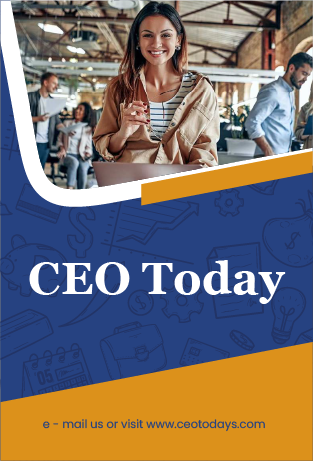If you have an Apple smartphone but a computer that runs Windows, then there is no way for you to connect your iMessage or FaceTime on your computer and there is no technical support accessible to help you do so.
However, this will soon change as the world’s largest software company, Microsoft, has recently announced that it will add support for iPhones to its Phone Link program on Windows 11. This will enable users of Apple products to make and receive phone calls through their personal computers.
In addition to this feature, users of the iPhone will also have the ability to send and receive text messages straight through their personal computers.
The technological behemoth is beginning the rollout of the preview with Windows Insiders whose devices have been selected into one of the three Insider Channels through the Settings option found within the Windows Update menu of the Windows Insider Program.
“We are beginning this preview with a small percentage of Insiders at first throughout this week,” Microsoft said. “This means that not all Insiders will see the preview right away,” Microsoft added, adding that it will increase the availability of the preview to more Insiders over time depending on the feedback they receive from the initial roll out. “We are beginning this preview with a small percentage of Insiders at first throughout this week,” Microsoft said.
In order to use the preview version of Phone Link for iOS, you will need to choose your iPhone from the list that is displayed on the main screen of Phone Link.
If the iPhone option is grayed out and accompanied by the message “coming soon,” this indicates that you are not yet a part of the preview and therefore are unable to use the feature.
As soon as you select iPhone, the step-by-step installation process that allows you to connect your iPhone will begin.
After that, you will be given instructions to follow so that you can establish a Bluetooth connection between your iPhone and your personal computer (PC).
After you have scanned a QR code that is displaying on your device, this will begin immediately.
Proceed now to the confirmation steps, which will assist Microsoft in determining whether or not the smartphone and the PC are within range of one another.
Finally, in the Bluetooth settings of your iPhone, Phone Link will inquire about your authorization to use the app.
This is a very essential step that must be taken in order to ensure that the correct information is flashed to Phone Link from your iPhone.